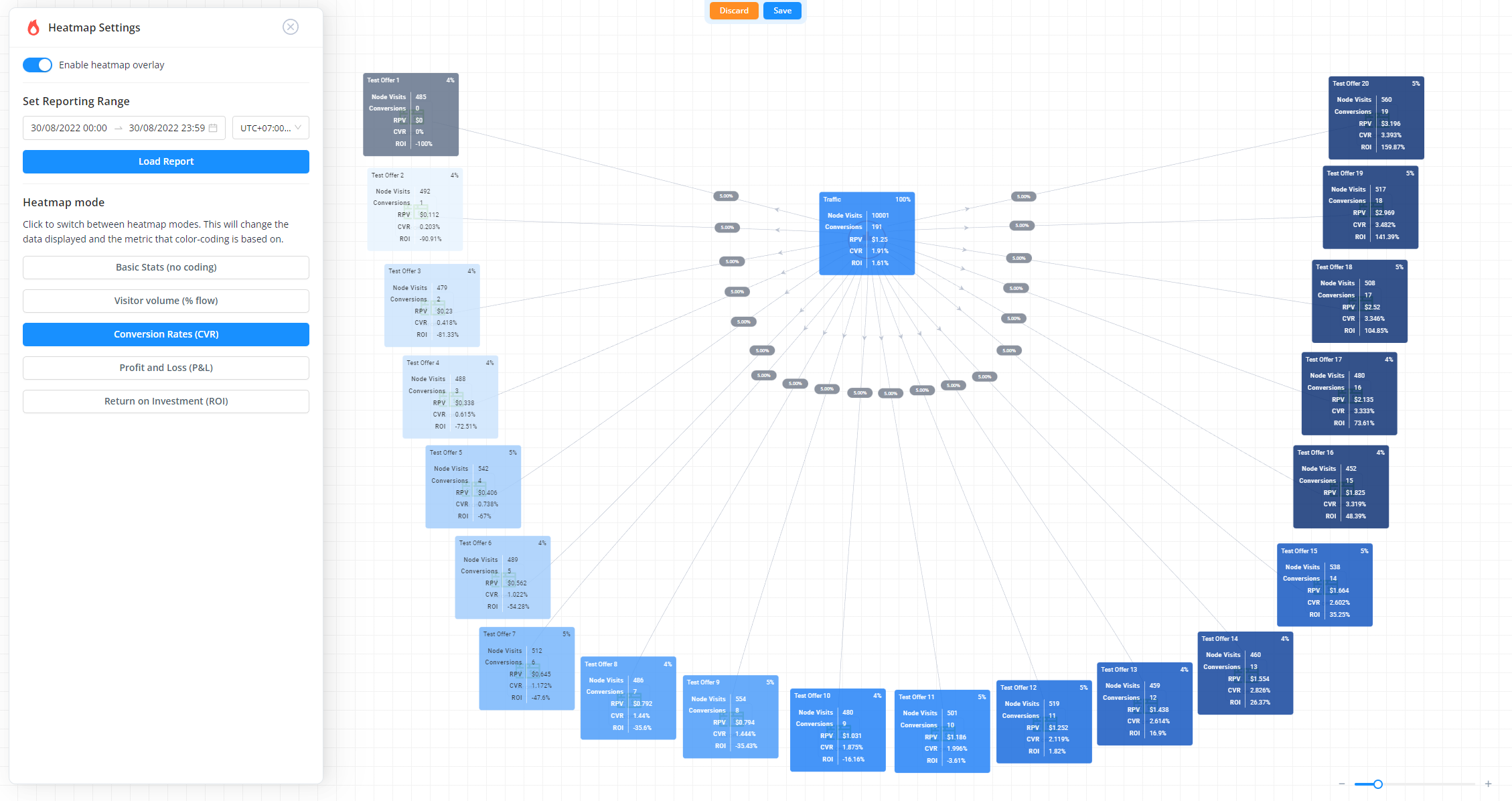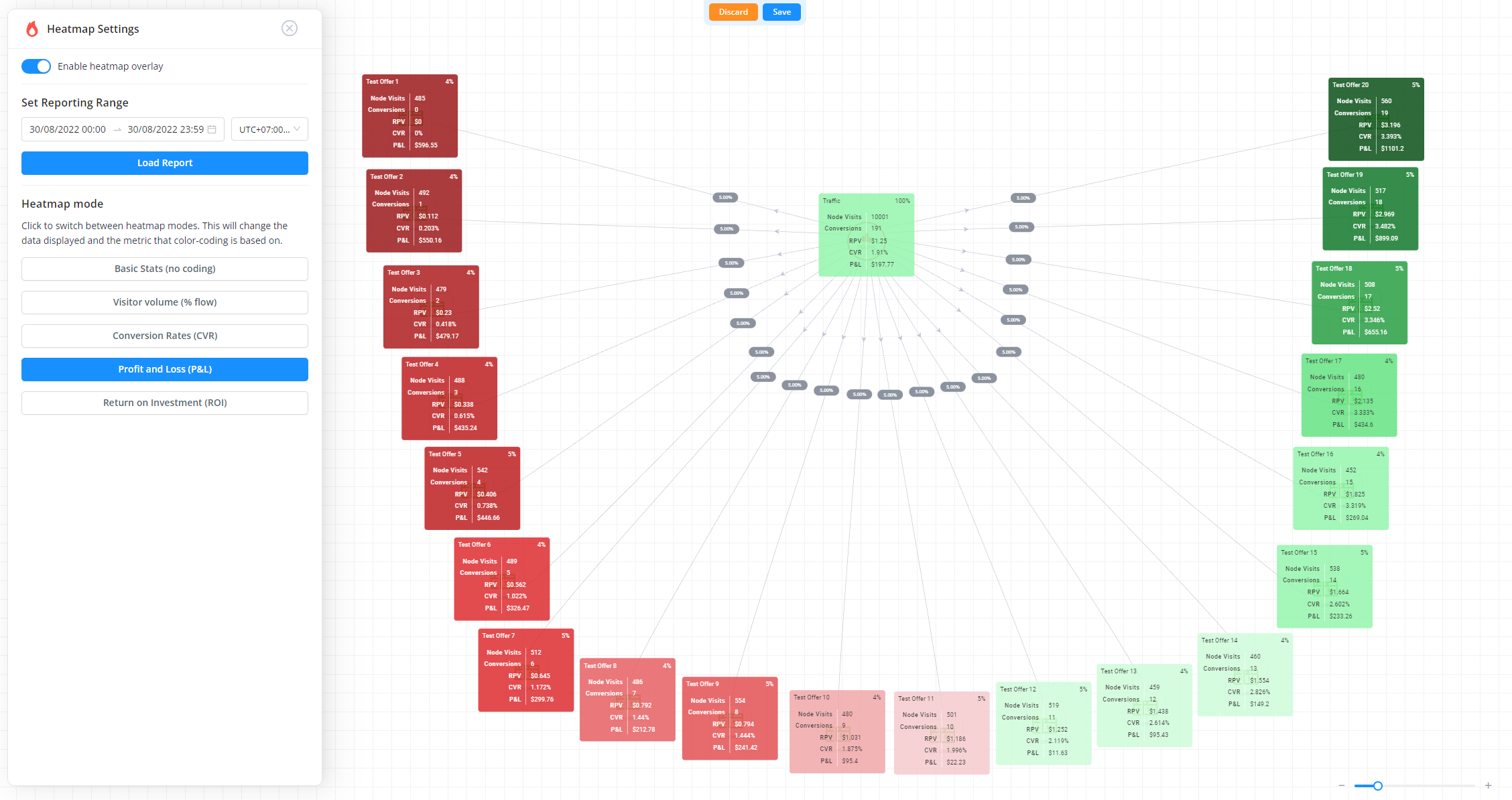Heatmaps are currently in beta.
Please report any issues to us!
We have plans to later add:
- CTR-based colour coding for lander and offer groups
- A "peek" hotkey that lets you hover over page group nodes and show a heatmap expansion for the pages inside those nodes.
- Reporting filters that will allow you to filter the data to specific traffic sources, device and connection types, etc.
Right now, if you would like to use heatmapping data to understand different lander/offer performance, it would be best to place these as separate nodes rather than having multiple pages inside a page group, since all pages would currently have their data aggregated at the node level only (i.e. you can't see individual page performance inside the group yet).
Heatmaps are a feature of the funnel builder that let you visually display stats on nodes.
They are quite simple and intuitive, and feed from the data you would get from the "Journey" attribute in reporting.
To load data, toggle on the heatmap settings:
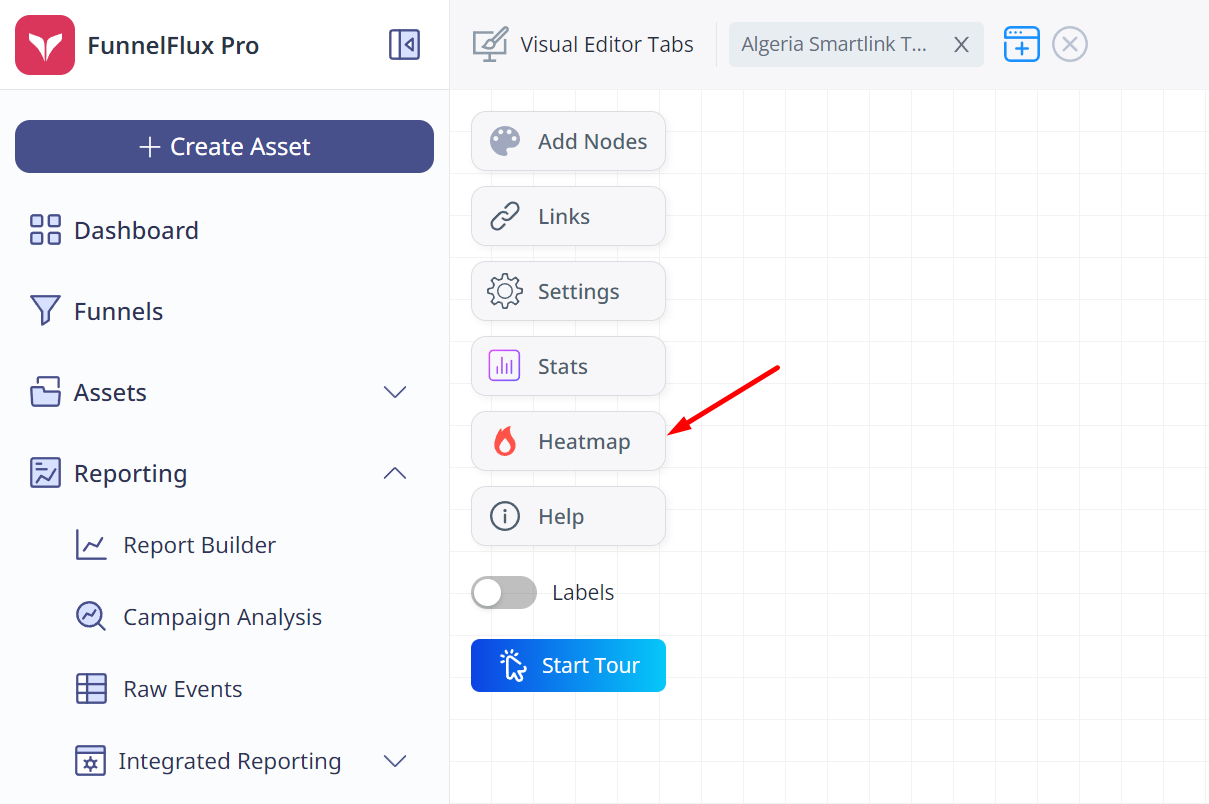
And then choose a date range, filtering and/or mode and click load report:
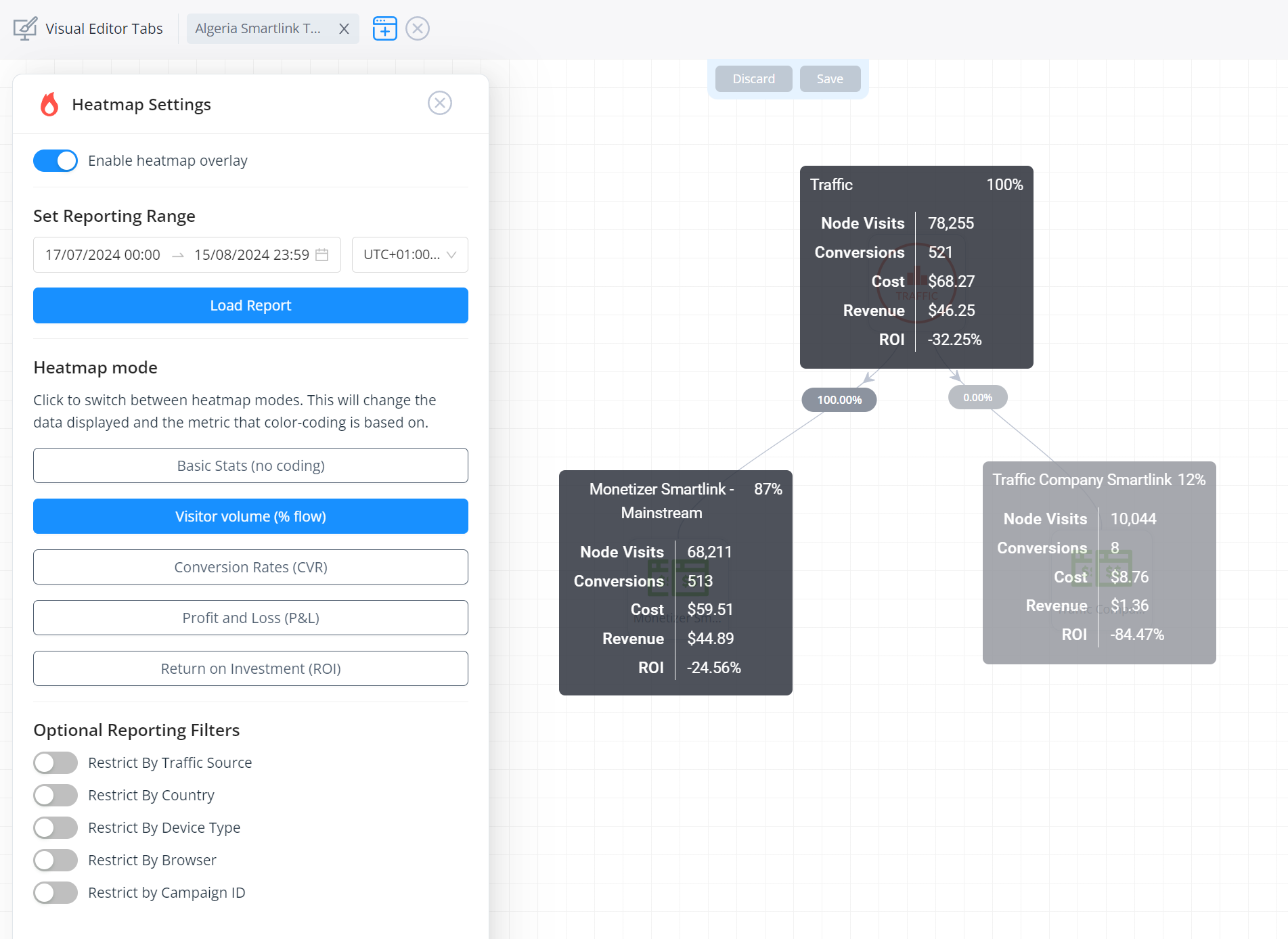
If, in your reporting range, some nodes have no data, they may not show zeroes.
If the node didn't exist during that time range, it might not have an overlay box at all.
Now, you can click through different heatmap modes. These will change the data displayed in the boxes, and importantly, the metric that colour-coding is based on.
- Basic Stats -- no colour coding at all
- Visitor Volume -- the node with the most node visits will have a 100% flow value, and all other nodes are a percentage relative to this
- Conversion Rates -- this will code based on the CVR values of nodes
- Profit & Loss -- this will code based on the P&L metric. Negative values will scale red between 0 and the most negative value, spreading out the available colours. Positive values will independently do the same.
- Return on Investment -- similar to P&L above, except the red will always scale between 0 and -100% strictly, since you cannot have less than -100% ROI.
In all cases other than Flow % and negative ROI, the colours will scale dynamically between the minimum and maximum values present.
Important Notes:
- When the heatmap is on, you can move nodes but cannot right-click, select nodes, or add nodes to the funnel
- If you leave the funnel page and come back, the heatmap will be off. The heatmap is automatically disabled on exiting so that we don't cache the heatmap data unnecessarily (though we aim to improve this in the future).
Here are some pictures of some of the colour-coding at work: